Xiaomi How to Change Wallpaper on Lock Screen
Xiaomi 16621
More like this? Subscribe
Not only the home screen, but also the lock screen can be personalized with a wallpaper, either by using the Xiaomi smartphone's display settings or by pressing and holding the home screen as shown in this guide.
Android 11 | MIUI 12.0
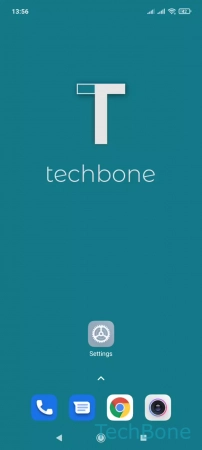
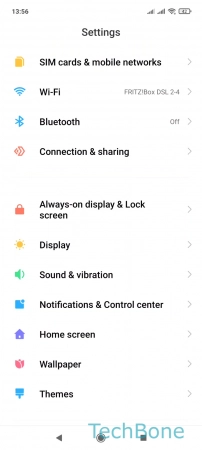
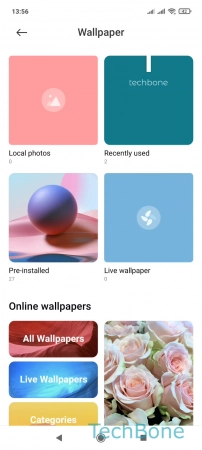
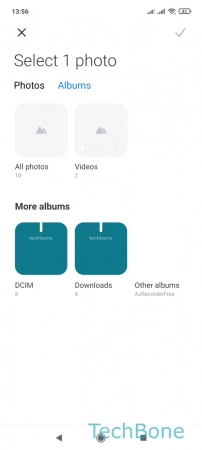
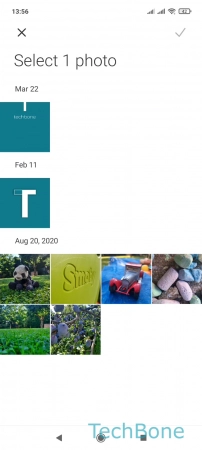
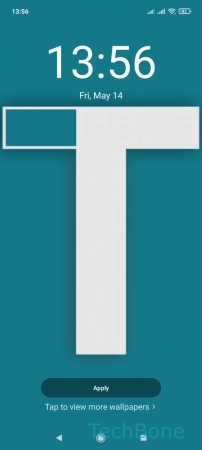
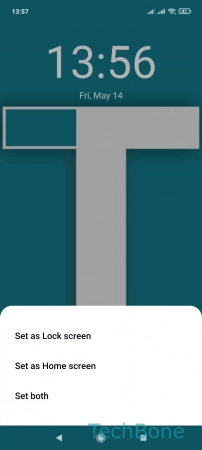
- Tap on Settings
- Tap on Wallpaper
- Choose the directory
- Choose a folder
- Choose a photo/wallpaper
- Tap on Apply
- Tap on Set as Lock screen