Xiaomi How to Change Notification shade shortcut
Xiaomi 3871When we open the Xiaomi smartphone's notification bar, by default we find the shortcut to the settings in the upper right corner, but if we'd rather have the Search feature there, we can change that.
Android 10 | MIUI 11.0

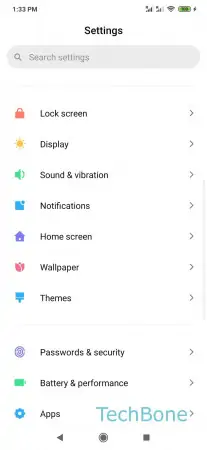
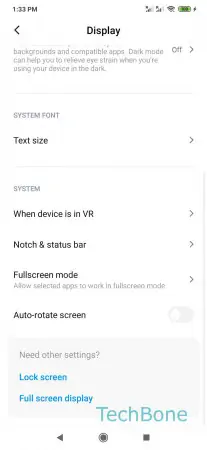


- Open the Settings
- Tap on Display
- Tap on Notch & status bar
- Tap on Notification shade shortcut
- Choose between Search and Settings