Xiaomi How to Create local Backup
Xiaomi 2386
More like this? Subscribe
On the Xiaomi smartphone, we have three ways to back up our data or create a backup. One is local backup, which creates a backup to the device's internal memory or storage.
This backs up the system settings, the start screen layout and apps with their respective data. Individual categories and apps can be selected and deselected. By default, everything is backed up.
Android 11 | MIUI 12.0
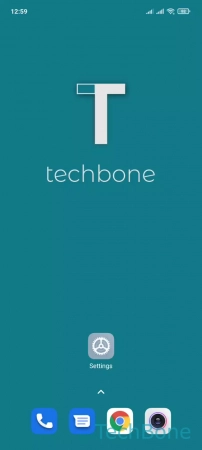
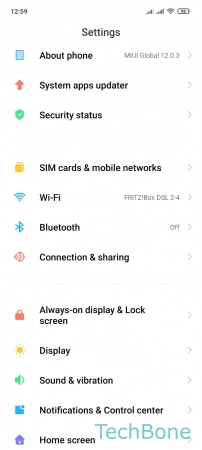
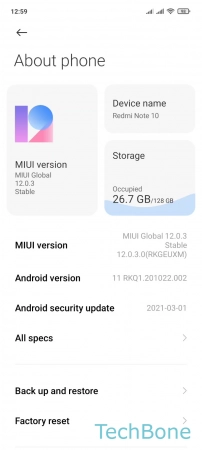
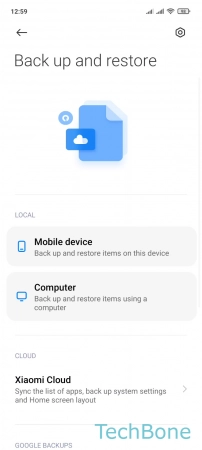
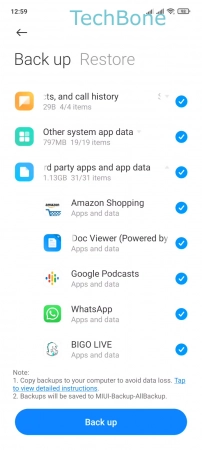
- Tap on Settings
- Tap on About phone
- Tap on Back up and restore
- Tap on Mobile device
- Select the data and tap Back up