Samsung How to Turn Off TalkBack
Samsung 3388
More like this? Subscribe
With the Voice Assistant, elements can be read aloud on the Samsung device; once the spoken audio guide has been activated, it is quite cumbersome to deactivate it, as the operation is also somewhat different than usual.
- Tapping once reads out the element and is marked/framed in blue
- Tap twice on the highlighted item to start the app or open Preferences
- Scrolling with two fingers instead of one
This guide shows how to disable Voice Assistant (commonly called TalkBack on Android) on the Samsung device.
Android 11 | One UI 3.0


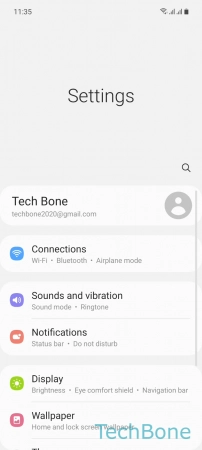
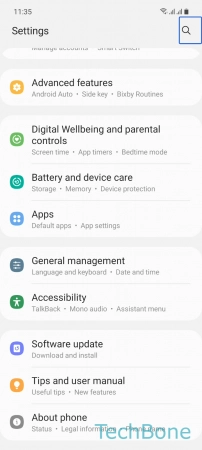




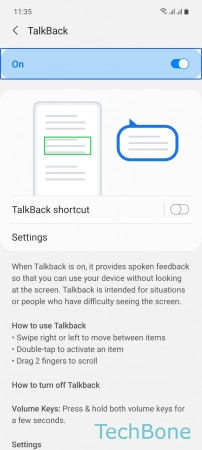
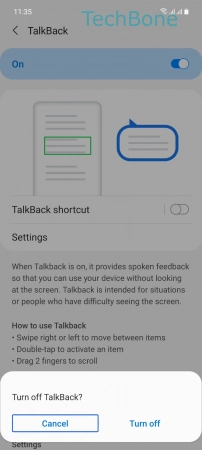

- Tap on Settings
- Tap twice on Settings
- Swipe with two fingers
- Tap on Accessibility
- Tap twice on Accessibility
- Tap on TalkBack
- Tap twice on TalkBack
- Tap on On
- Tap twice on On
- Tap on Turn off
- Tap twice on Turn off