Oppo How to Set Action time of displayed Pop-up windows
Oppo 1652
More like this? Subscribe
The Oppo smartphone displays a notification bar after certain actions in apps or system notifications. The duration of the display depends on the app.
Alternatively, the duration can also be set. ColorOS offers a display duration of 10/30 seconds and 1/2 minutes. An individual duration cannot be set.
Android 11 | ColorOS 11.0




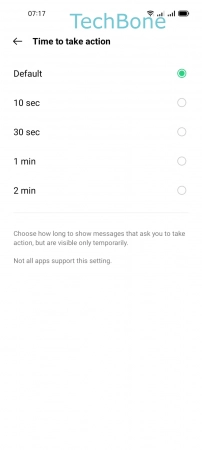
- Tap on Settings
- Tap on Additional settings
- Tap on Accessibility
- Tap on Time to take action
- Choose an Option