OnePlus How to zoom in and out in the camera app
OnePlus 3371Before taking a photo or video with the OnePlus smartphone's camera app, we can zoom in and out on the selected subject.
The familiar method of using two fingers on the screen to zoom in and out works well in the camera app.
Another method is to use the zoom button, which is located directly above the virtual shutter release and is started by tapping it.
After the start, we can wipe our finger left or right to zoom in or out.
Android 10 | OxygenOS 10.0
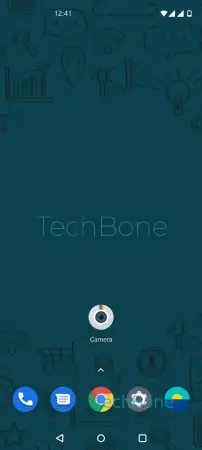


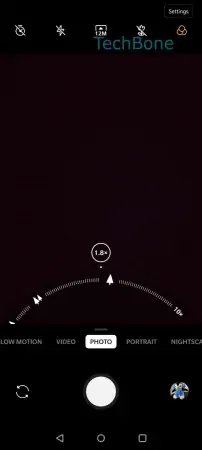
- Open the Camera app
- Tap on Zoom
- Swipe left or right to zoom in/out
- Tap on the shutter release to take a picture