Huawei How to set up face scan unlock
Huawei 1413The Huawei smartphone can store facial data that, thanks to the front camera, can be used to unlock the device. Locked apps can also be opened with face recognition.
Android 10 | EMUI 10.0


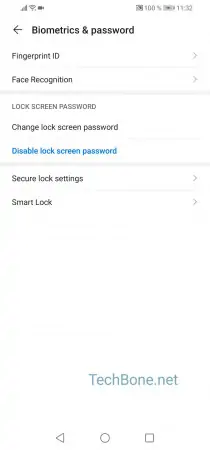
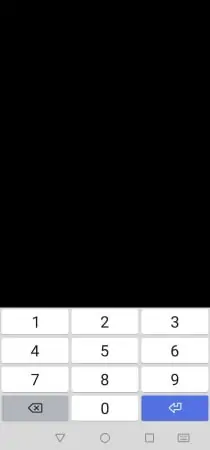

- Open the settings
- Tap on Biometric & password
- Tap on Face on Recognition
- Type in your PIN
- Tap on Get started and follow the instructions on the display