Huawei How to export contacts
Huawei 3565The functions of the contacts-app of your Huawei device is simplyfied and very well described. Contacts can be exported as VCF-File into the intern or extern storage. From there, the contacts can be sent to other devices. It is only possible to export all contacts at once, single contacts need to by exported by using the share function of your Huawei device.
Android 10 | EMUI 10.0
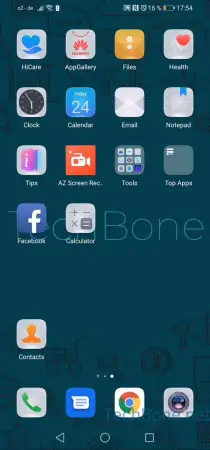


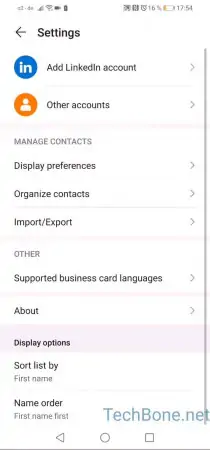

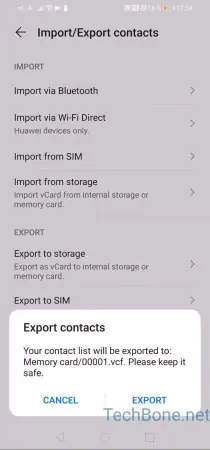

- Open Contacts
- Open the menu
- Open the settings
- Tap on Import/Export
- Choose either Export to storage, Export to SIM or Share contacts
- Tap on Export
- Choose the storage and confirm with OK