Android How to Change Grid Size on Home Screen
Android 4812
More like this? Subscribe
We can change the grid of the home screen on the Android smartphone and thus determine the layout of the app icons ourselves. This option provides a clear arrangement of the home screens.
Depending on the device model, we have the following options available:
- 5x5
- 4x4
- 4x5
- 3x3
- 2x2
Android 14



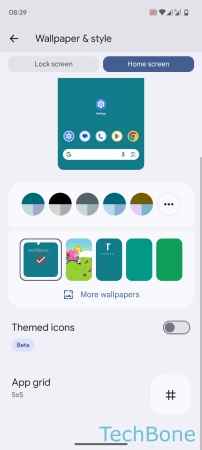

- Tap on Settings
- Tap on Wallpaper & style
- Tap on Home screen
- Tap on App grid
- Set the App grid