Android How to Change Default Apps
Android 1629Table of contents
Dialer
Alternative phone apps can be installed and used on the Android smartphone for making calls. To ensure that the right app is started when a call comes in, it must be defined as the default app.
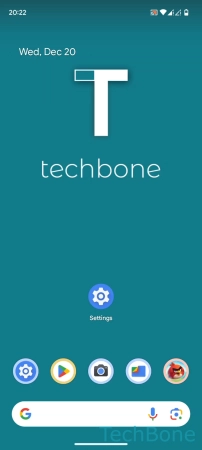
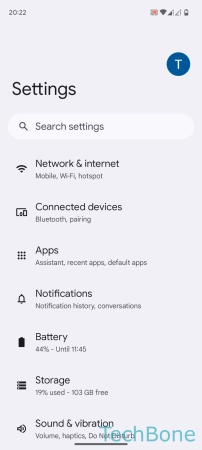
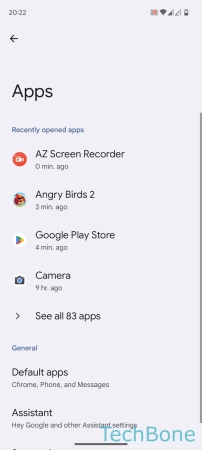
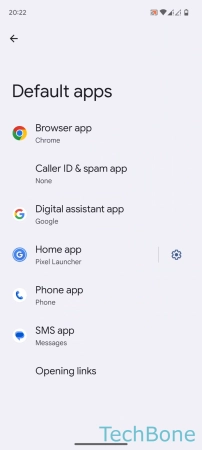
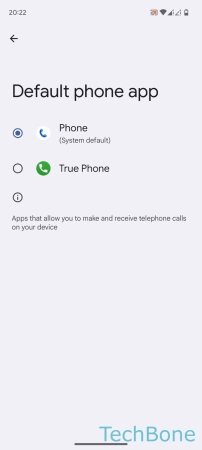
- Tap on Settings
- Tap on Apps
- Tap on Default apps
- Tap on Phone app
- Set the Default phone app
Browser
There are numerous browser apps that can be set as the default app on the Android smartphone.
These include Google Chrome, Firefox or Opera, for example.
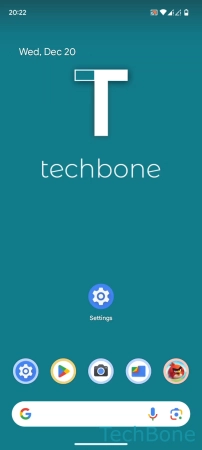
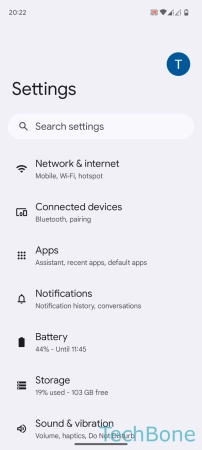
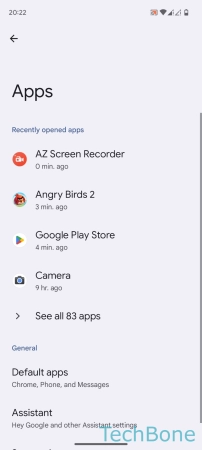
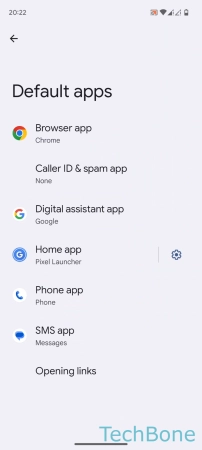
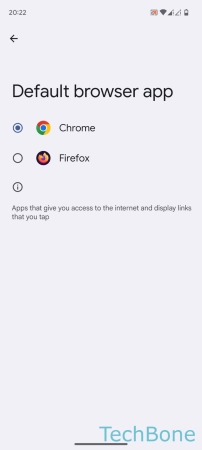
- Tap on Settings
- Tap on Apps
- Tap on Default apps
- Tap on Browser app
- Set the Default browser app
Messages
The desired messages or SMS app can be specified at any time on the Android smartphone.
They differ in form, functionality and available settings.
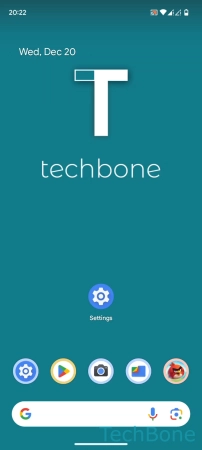
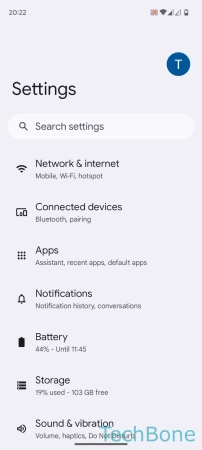

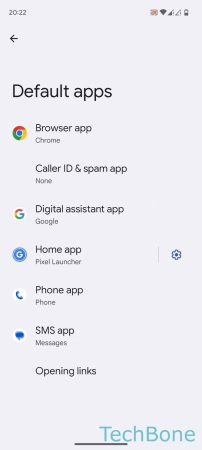
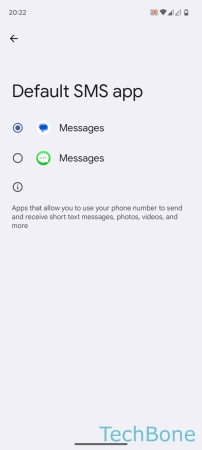
- Tap on Settings
- Tap on Apps
- Tap on Default apps
- Tap on SMS app
- Set the Default SMS app
Launcher
The launcher app on the Android smartphone is responsible for the home screen, the added widgets and app shortcuts.
Launchers can be obtained from the Google Play Store and vary in functionality and design.
Some launchers focus on an uncomplicated and customizable design, others on the variety of functions or tools.
The default launcher can be set at any time in the settings of the default apps.
The most popular launchers are for example Nova Launcher, Microsoft or Evie Launcher.
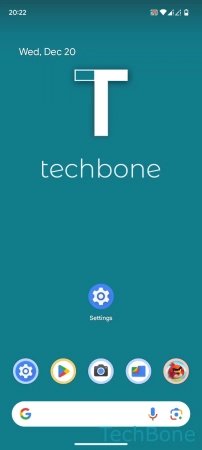
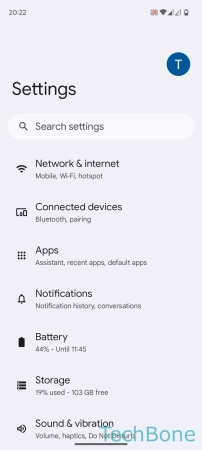
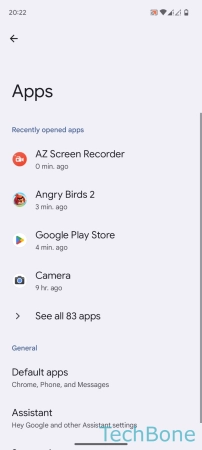
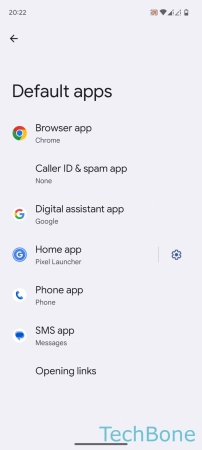
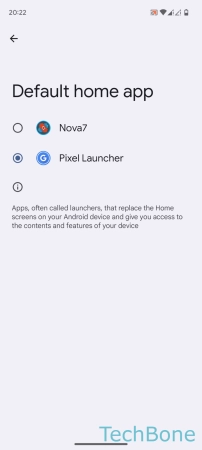
- Tap on Settings
- Tap on Apps
- Tap on Default apps
- Tap on Home app
- Set the Default home app