Xiaomi How to enable or disable volume key shortcut to start accessibility feature
Xiaomi 26100We can activate a key shortcut on the Xiaomi smartphone to get quick access to a function, such as TalkBack or color correction. To do this, we press both volume buttons for three seconds. We can determine whether this function is already allowed on the lock screen.
Note: In this guide we will enable the volume key shortcut, select a function and give permission to be available from the lock screen. The mentioned steps are for illustrative purposes only and can be skipped.
Android 10 | MIUI 12.0






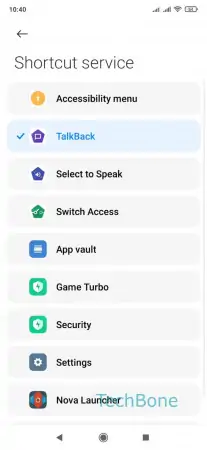



- Open the Settings
- Tap on Additional settings
- Tap on Accessibility
- Tap on Volume key shortcut
- Enable or disable Accessibility
- Tap on Shortcut service
- Choose a Shortcut service
- Tap on Allow
- Tap on Back
- Enable or disable Allow from lock screen