Xiaomi How to Move a Widget on Home screen
Xiaomi 2510
More like this? Subscribe
Depending on your personal use or preference, the added widgets can also be positioned as desired, but please note that each widget occupies its own space on the Xiaomi smartphone's home screen and apps may move around.
Android 11 | MIUI 12.0
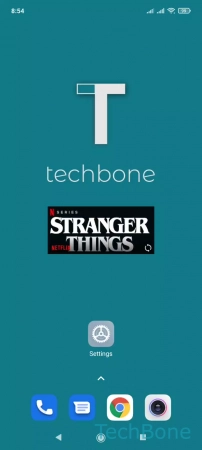
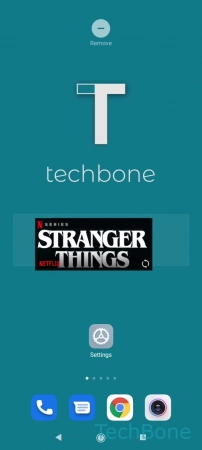
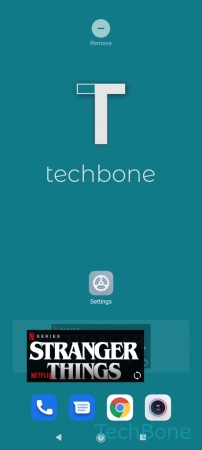
- Tap and hold a Widget
- Drag the Widget to the desired position
- Release the Widget to position it