Xiaomi How to Add an Account in Calendar app
Xiaomi 11361If we want to add more accounts to the calendar app on the Xiaomi smartphone to synchronize all appointments and events, we can find the corresponding button under the menu item "Calendar Accounts", where we can choose whether to add a Google Account or an Exchange Account.
Android 10 | MIUI 11.0

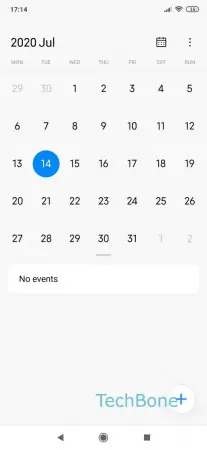
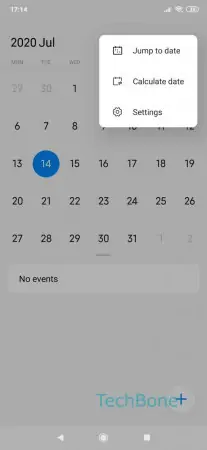



- Open Calendar
- Open the menu
- Open the Settings
- Tap on Calendar accounts
- Tap on Add account
- Choose Exchange or Google and follow the instructions