Samsung How to Turn On/Off Screen Rotation
Samsung 3783The screen on the Samsung device can automatically rotate to portrait (Portrait) or landscape (Standard). Alternatively, the screen can be locked in both positions. To lock a screen in the desired position, you must first activate automatic rotation. Then hold the Samsung device in the desired format and lock the screen using the status bar.
Note: The home screen cannot be rotated by default, this can be enabled in a separate setting [Instructions].
Android 11 | One UI 3.0


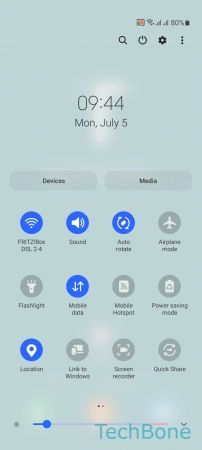
- Swipe with two fingers to access the Quick settings
- Tap on Portrait to enable screen rotation
- Tap on Auto rotate to disable screen rotation