Samsung How to Remove a Fingerprint
Samsung 2344
More like this? Subscribe
Fingerprints that are not required should be removed from the Samsung device for security reasons. Special techniques can also be used to trick the fingerprint sensor. The more fingerprints that are registered, the easier it is for unauthorised persons to obtain a matching fingerprint.
Android 11 | One UI 3.0

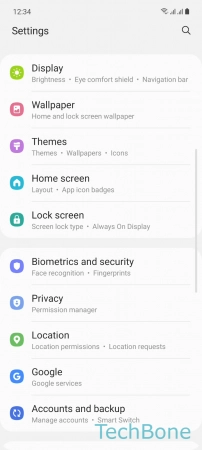





- Tap on Settings
- Tap on Biometrics and security
- Tap on Fingerprints
- Enter the current Pattern, PIN or Password
- Choose a Fingerprint
- Tap on Remove
- Tap on Remove to confirm