Samsung How to Turn On/Off Dynamic Lock screen
Samsung 5527
More like this? Subscribe
For the lock screen, we have two different ways to display changing backgrounds: One is to add your own pictures from the gallery and the other is to use wallpaper services like Samsung Global Goals or the Dynamic Lock Screen.
The Dynamic Lock Screen displays changing wallpapers from a selected category. The categories available are Landscapes, Everyday, Food, Pets and Art. Approximately every two weeks, the wallpapers for the Lock Screen are automatically updated.
Android 11 | One UI 3.0
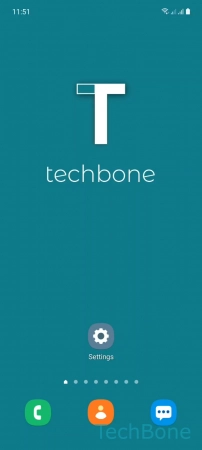
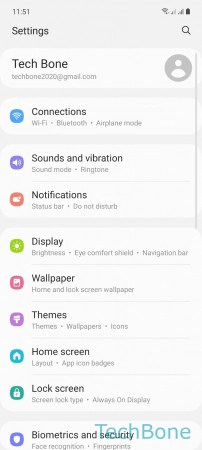
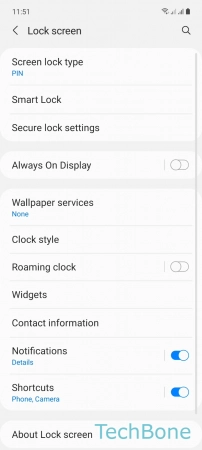
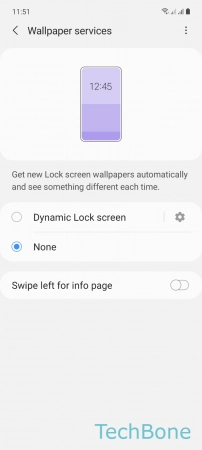
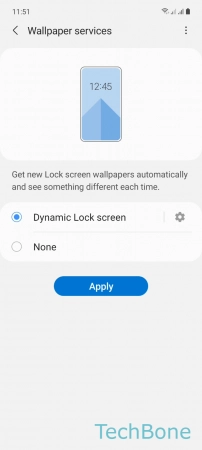
- Tap on Settings
- Tap on Lock screen
- Tap on Wallpaper services
- Choose Dynamic Lock screen or None
- Tap on Apply