Samsung How to Administrate the Permission manager
Samsung 4533
More like this? Subscribe
Apps that have been newly installed on the Samsung device do not have access or permissions to execute a function on the device or to access the general memory by default. Only when the app or a function within the app is started for the first time is a permission request made. In addition to the requests, you can also subsequently allow or block the app permissions. This includes, among other things
- Calendar
- Camera
- Contacts
- Microphone
- SMS
- Memory
- Location
- Phone
- Body sensors
- Caller list
- Chat messages (read/enter)
- Vehicle information
Android 11 | One UI 3.0
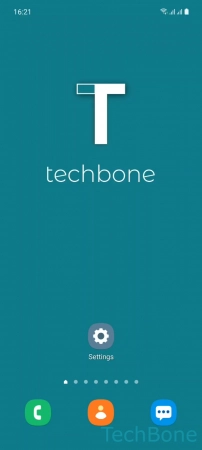
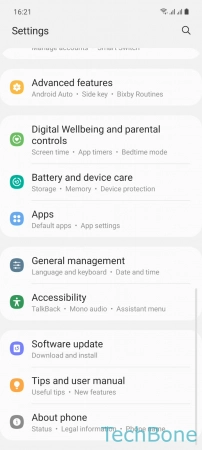
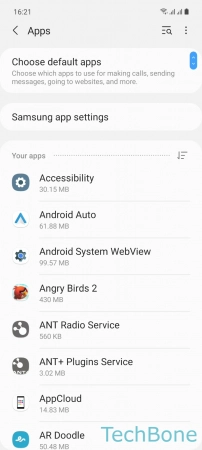
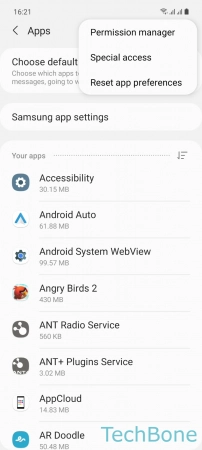
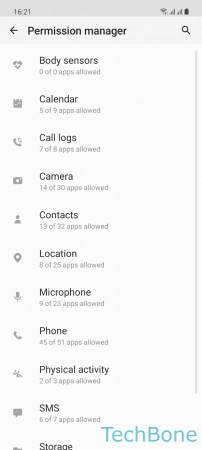
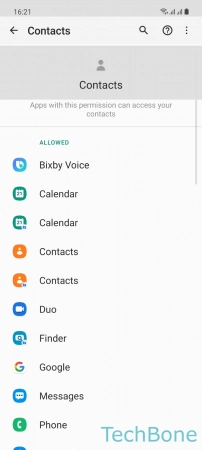
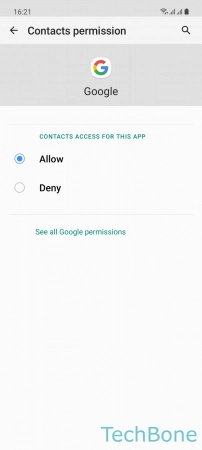
- Tap on Settings
- Tap on Apps
- Open the Menu
- Tap on Permission manager
- Choose a Permission
- Choose an App
- Choose Allow or Deny