realme How to Manage Text Correction & Input Features
realme 3329Table of contents
Turn On/Off Auto-correction
To make text-entry on the realme smartphone easier, we can activate autocorrect, which automatically corrects any typos immediately without having to delete the typed word again, which ultimately offers greater typing-speed.
Despite the autocorrect, it can happen that some words are corrected by mistake, sometimes creating funny content or contexts, so we may want to disable the autocorrect.






- Tap on Settings
- Tap on Additional settings
- Tap on Keyboard & input method
- Tap on Gboard
- Tap on Text correction
- Enable or disable Auto-correction
Turn On/Off Autospace after Punctuation
If desired, an automatic space can be added after each punctuation mark to speed up entering WhatsApp messages or emails on the realme smartphone, for example.
Note: The feature is in beta and is currently only available for US English.






- Tap on Settings
- Tap on Additional settings
- Tap on Keyboard & input method
- Tap on Gboard
- Tap on Text correction
- Enable or disable Autospace after punctuation
Turn On/Off Auto-capitalization
The preinstalled keyboard on the realme smartphone automatically recognizes punctuation marks that have been set and can continue to capitalize the first letter of the first word at the beginning of a sentence without having to tap the shift key, which has a positive effect on typing speed when composing WhatsApp messages or e-mails, for example.
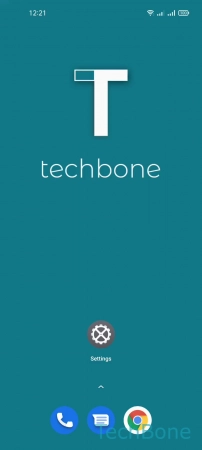





- Tap on Settings
- Tap on Additional settings
- Tap on Keyboard & input method
- Tap on Gboard
- Tap on Text correction
- Enable or disable Auto-capitalization
Turn On/Off Double-space Period
We can insert an automatic punctuation mark or a period followed by a space by tapping the space bar twice, which significantly increases the speed of composing messages or texts.
Note: As an optimal complement, we recommend enabling automatic capitalization.
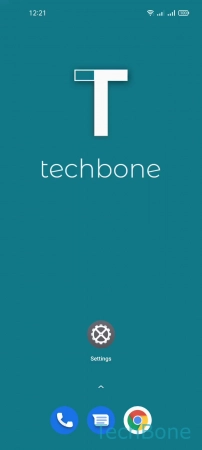





- Tap on Settings
- Tap on Additional settings
- Tap on Keyboard & input method
- Tap on Gboard
- Tap on Text correction
- Enable or disable Double-space period
Turn On/Off Spell Check
Besides the autocorrect on the realme smartphone, we can activate the Spell check.
Here, misspelled words are not corrected directly, but underlined in red during text input.






- Tap on Settings
- Tap on Additional settings
- Tap on Keyboard & input method
- Tap on Gboard
- Tap on Text correction
- Enable or disable Spell check
Manage Personal Dictionary
The realme smartphone comes with its own dictionary to save words with an optional abbreviation or optional shortcut that can be retrieved at any time during text input.
In addition to the individual words, short sentences can also be entered, which are then also retrieved via the defined abbreviation when entering text in Messenger messages, for example.







- Tap on Settings
- Tap on Additional settings
- Tap on Keyboard & input method
- Tap on Personal dictionary
- Tap on Add
- Enter a Word and a Shortcut (optional)
- Tap on Back