realme How to Set Date, Time & Time Zone
realme 11499Table of contents
Set Date
The date is already obtained automatically from the network during the setup on the realme smartphone.
To set the date manually afterwards, the automatic function must first be deactivated.



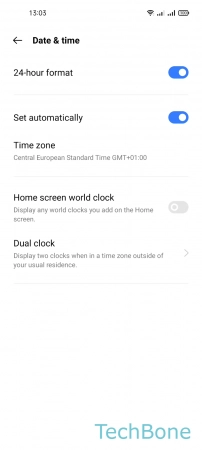


- Tap on Settings
- Tap on Additional settings
- Tap on Date & time
- Turn Off Set automatically
- Tap on Date
- Set the Date
Set Time
The time is automatically obtained from the network and set based on the region on the realme smartphone.
To set the time manually afterwards, the automatic function must first be disabled.






- Tap on Settings
- Tap on Additional settings
- Tap on Date & time
- Turn Off Set automatically
- Tap on Time
- Set the Time
Set Date and Time Automatically
The date and time are automatically obtained from the network and set on the realme smartphone.
To change the date and/or time, the automatic feature must be deactivated, although reactivation is possible at any time.




- Tap on Settings
- Tap on Additional settings
- Tap on Date & time
- Enable or disable Set automatically
Change Region
The region is already defined during the setup or initial configuration of the realme smartphone.
The device does not have to be reset to the factory settings to change the region afterwards or to set it manually.





- Tap on Settings
- Tap on Additional settings
- Tap on Language & region
- Tap on Region
- Set the Region
Change Time Zone
In addition to the date and time, the time zone is also automatically obtained from the network and set on the realme smartphone.
To change the time zone on the realme device, the automatic must be deactivated.






- Tap on Settings
- Tap on Additional settings
- Tap on Date & time
- Turn Off Set automatically
- Tap on Time zone
- Set the Time zone
Set 12-/24-Hour Format
Thanks to the automatic set of the time from the network and the selected region, the hour format is set immediately.
If desired, the hour format can be changed at any time on the realme smartphone by deactivating the "24-hour format" option.




- Tap on Settings
- Tap on Additional settings
- Tap on Date & time
- Enable or disable 24-hour format
Show/Hide World Clock on Home Screen
We can display the added cities in the World Clock as a Widget on the home screen of the realme smartphone.
The world clock on the home screen can be moved like any other Widget.

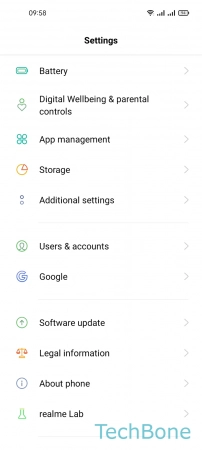


- Tap on Settings
- Tap on Additional settings
- Tap on Date & time
- Enable or disable Home screen world clock
Turn On/Off Dual Clock
We can enable a dual clock on the realme smartphone, which displays the time of the current location and the usual residence.
Here we can specify whether the dual clock should be displayed on the home screen, the lock screen, or both.

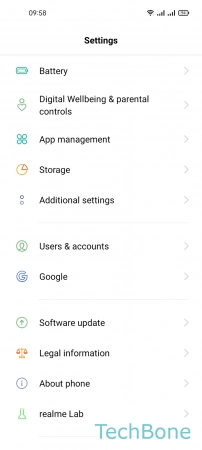



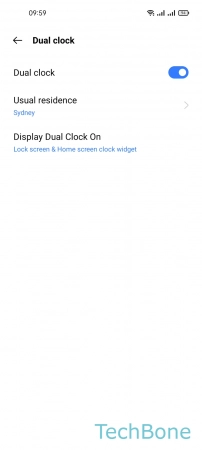
- Tap on Settings
- Tap on Additional settings
- Tap on Date & time
- Tap on Dual clock
- Enable or disable Dual clock
- Set the Usual residence and Display Dual Clock On