Oppo How to Add Trusted places - Smart Lock
Oppo 1395
More like this? Subscribe
If Smart Lock's Trusted Places feature is enabled, we don't have to unlock the Oppo smartphone. We can set any place we want to be trusted, whether it's home or work. Within a radius of about 50 meters of the marker set, the smartphone is unlocked if the location is enabled.
Android 11 | ColorOS 11.0

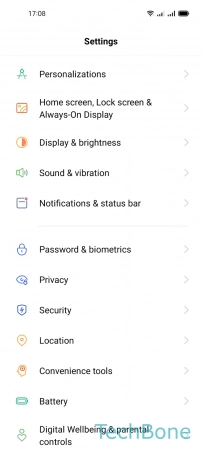
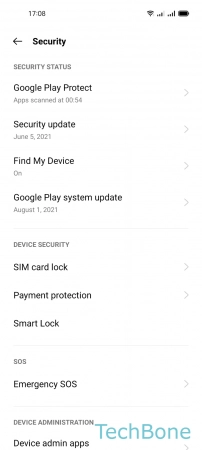
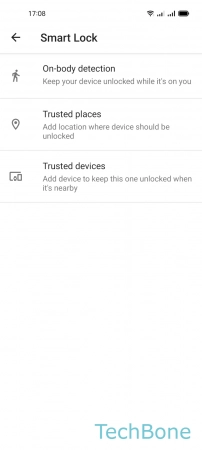
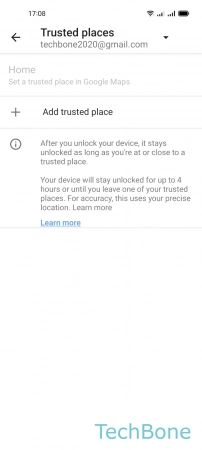
- Tap on Settings
- Tap on Security
- Tap on Smart lock
- Tap on Trusted places
- Tap on Add trusted place and follow the instructions on screen