Oppo How to Show/Hide Apps on the Home screen
Oppo 13740
More like this? Subscribe
We can hide installed apps on the Oppo smartphone, and thus prevent direct access. Before hiding an app, a password is set, which can be entered via the dial pad of the phone app, to display the hidden apps.
Android 11 | ColorOS 11.0

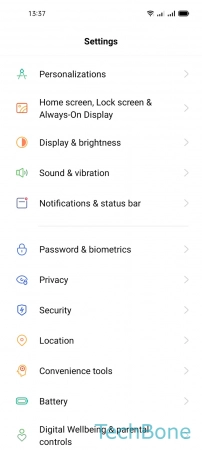


- Tap on Settings
- Tap on Privacy
- Tap on Hide apps
- Turn On/Off the desired Apps