Oppo How to Turn On/Off "Select to Speak"
Oppo 3723
More like this? Subscribe
Reading aloud is a function that is somewhat similar to TalkBack, but it does not affect the Oppo smartphone's controls. If Read aloud is activated, we get another button (accessibility icon) in the navigation bar. Once we tap on it, we can highlight a text on the screen, which is then read aloud to us.
Android 11 | ColorOS 11.0
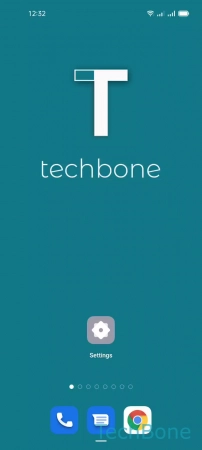
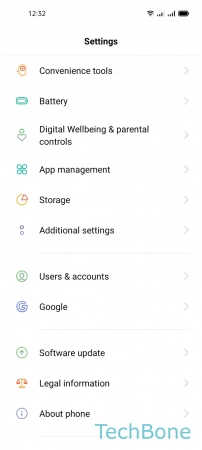
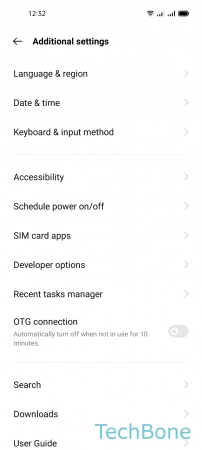
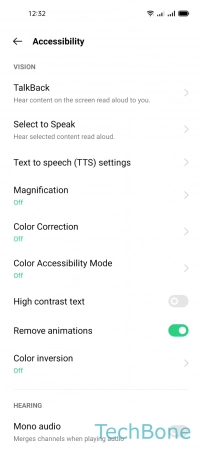

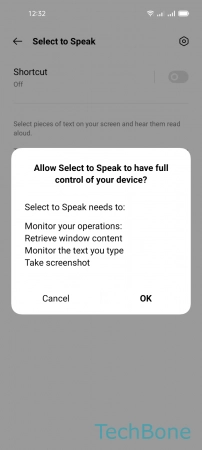
- Tap on Settings
- Tap on Additional settings
- Tap on Accessibility
- Tap on Select to Speak
- Enable or disable Select to Speak
- Tap on OK