Oppo How to Remove a Fingerprint
Oppo 2571
More like this? Subscribe
Fingerprints that are not required should be removed from the Oppo smartphone for security reasons, whether they are your own or other people's fingerprints.
Android 11 | ColorOS 11.0


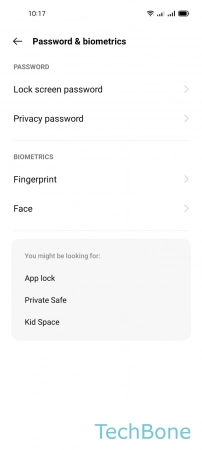
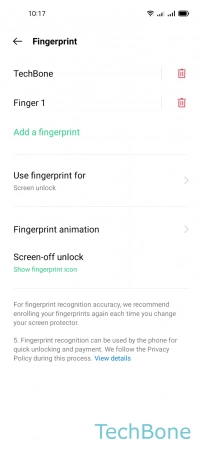

- Tap on Settings
- Tap on Password & biometrics
- Tap on Fingerprint
- Tap on Remove
- Tap on Delete