Oppo How to Edit a Contact
Oppo 4234
More like this? Subscribe
Afterwards, a contact can be edited and information added, changed or removed at any time.
Android 11 | ColorOS 11.0 | Google Contacts
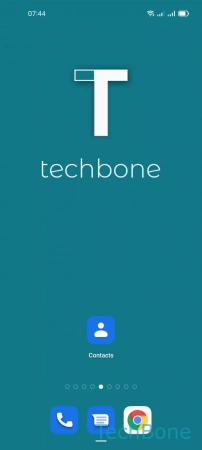
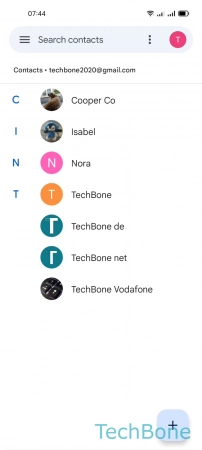
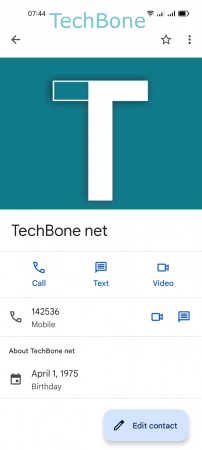
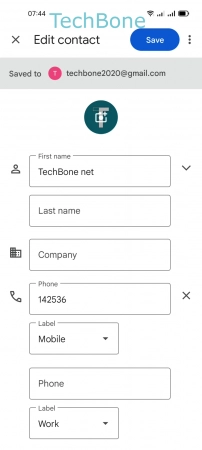
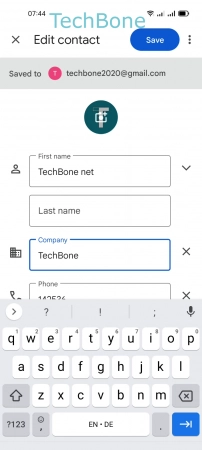
- Tap on Contacts
- Choose a Contact
- Tap on Edit contact
- Choose a Field
- Enter the Corresponding data and tap Save