Oppo How to Change Fingerprint animation
Oppo 2366
More like this? Subscribe
On Oppo smartphones with integrated fingerprint sensor in screen, the animation can be changed. Different styles are available for this, but they can vary depending on the ColorOS version.
Android 11 | ColorOS 11.0
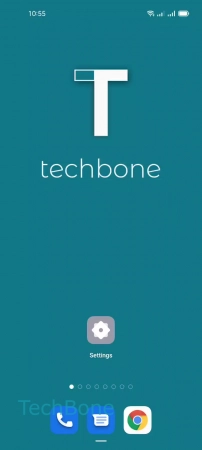
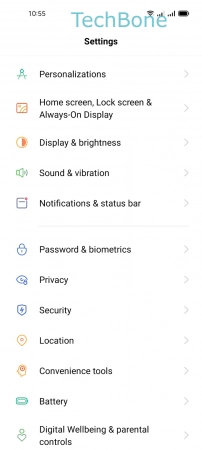
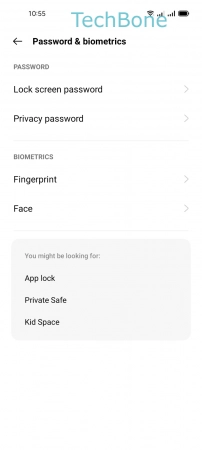
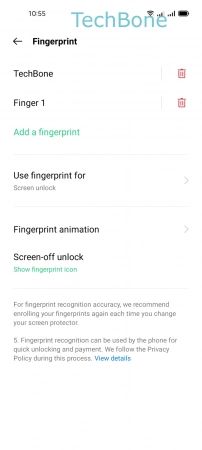
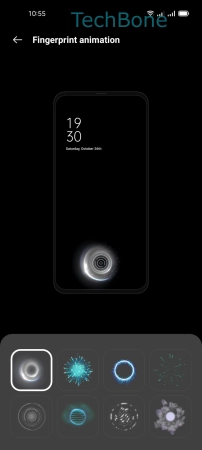
- Tap on Settings
- Tap on Password & biometrics
- Tap on Fingerprint
- Tap on Fingerprint animation
- Choose an Option