OnePlus How to disable the lock screen password request
OnePlus 2770The activated screen lock on the OnePlus smartphone can be deactivated at any time.
When the screen lock is disabled, all biometric data is erased and fingerprint or face unlock is disabled.
To disable the screen lock, the current unlock method (pattern/PIN/password) is required.
Note: Once the screen lock has been deactivated, the OnePlus smartphone is no longer protected against unauthorized access. Unauthorized access to, for example, app data, contacts, messages, photos or videos in the gallery app is always possible.

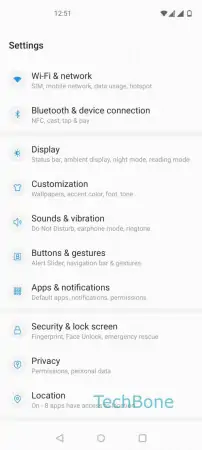




- Open the Settings
- Tap on Security & lock screen
- Tap on Lockscreen passcode
- Enter the current pattern, PIN or password
- Choose None
- Confirm with Yes, remove