OnePlus How to set up the automatic downloading of files via mobile data
OnePlus 1456If the OnePlus smartphone is not within range of an available Wi-Fi network, we can specify whether received files in the Messages app should automatically be downloaded via the mobile data.
We have the following options to choose from, which gives us a little more control over the available data volume:
- Default (21 MB)
- 2.0 MB
- 5.0 MB
- 10MB
- 25 MB
- 50 MB
- Disable
Android 10 | OxygenOS 10.0


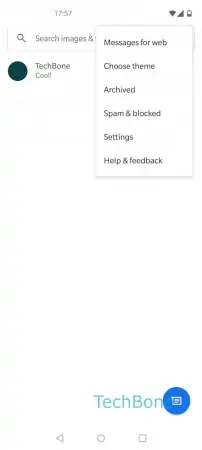



- Open the Messages app
- Open the menu
- Open the Settings
- Tap on Chat features
- Tap on Auto-download files you receive over mobile data
- Choose Default (21 MB), 2 / 5 / 10 / 25 / 50 MB or Disable