LG How to Adjust Keyboard touch and hold delay
LG 830On many keyboards, it is necessary to press and hold a key to open the pop-up for the special characters placed on it, and the length of time until the pop-up opens by pressing a key can also be adjusted for the LG smartphone.
Android 9 | LG UX 9.0
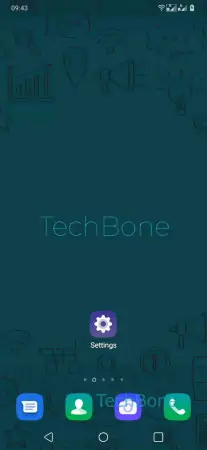






- Open the Settings
- Tap on General
- Tap on Language & keyboard
- Tap on On-screen keyboard
- Tap on LG Keyboard
- Tap on Additional settings
- Move Slider to adjust Touch and hold delay