LG How to Add Bookmark Shortcut to home screen
LG 1801A website shortcut can be quickly set up on the LG smartphone and the website you want to visit is added as a bookmark in the form of an app icon on the home screen.
Android 9 | LG UX 9.0
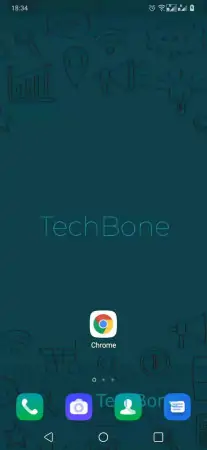




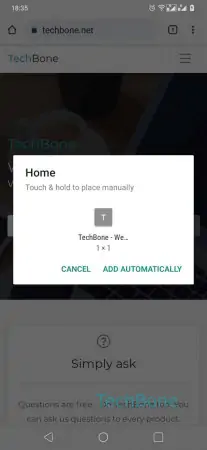

- Open the Chrome Browser
- Open the desired Website
- Open the Menu
- Tap on Add to Home screen
- Tap on Add
- Tap on Add automatically or tap and hold the Bookmark
- Ziehe das Lesezeichen an die gewünschte Position