Huawei How to resize the keyboard
Huawei 35720You can change the size of the on-screen keyboard on the Huawei smartphone. Here we can set any format that can be freely positioned.
Note: In this guide, we change the size of the keyboard and position it in the middle. The steps mentioned are only for illustration.
Android 10 | EMUI 10.0





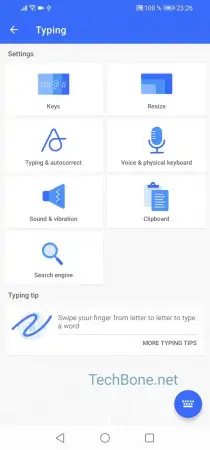

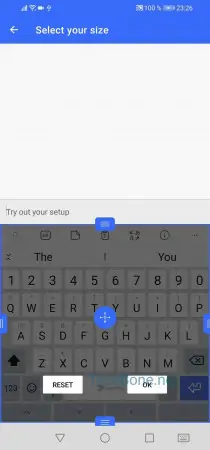
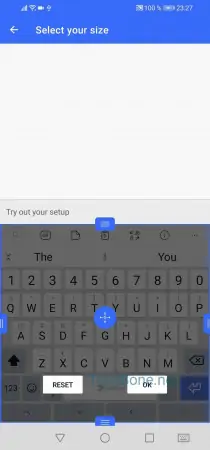

- Open the settings
- Tap on System & updates
- Tap on Language & input
- Tap on SwiftKey Keyboard
- Tap on Typing
- Tap on Resize
- Pull the horizontal borders up or down
- Pull the vertical borders to the left or right
- Tap and hold the keyboard to position it freely
- Confirm with OK