Huawei How to delete saved Wi-Fi networks
Huawei 6138In this part of the menu, you will find the list of all Wi-Fi networks our device ever connected to. You can also delete single networks. There are many reasons for why you would like to delete a network from your Huawei device. One of the most is by far, to reconnect to the home network in case an error happened and the internet is slower than before.
Note: In this guide, we will follow through the settings until reaching the mentioned menu point, deleting a Wi-Fi network. Named steps are just for show.
Android 10 | EMUI 10.0
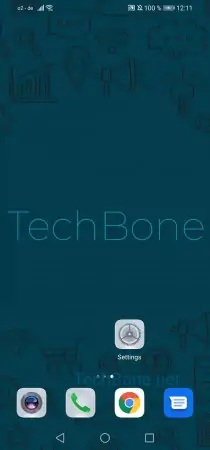






- Open the settings
- Tap on Wi-Fi
- Open the menu
- Open the settings
- Tap on Saved networks
- Tap on a Network
- Confirm with Forget