Huawei How to set colour correction
Huawei 1363On the Huawei smartphone, you can activate the color correction, which can be very beneficial for people with poor eyesight. All the colors shown are adapted to the personal setting. The default correction modes are as follows:
- Deuteranomaly (red-green)
- Protanomaly (red-green)
- Tritanomaly (blue-yellow)
Android 10 | EMUI 10.0



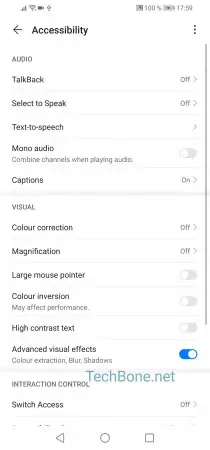


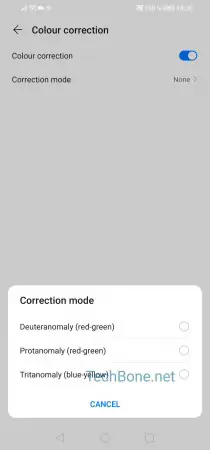
- Open the settings
- Tap on Accessibility features
- Tap on Accessibility
- Tap on Colour correction
- Activate or deactivate Colour correction
- Tap on Correction mode
- Choose a correction mode