Huawei How to enable or disable automatic app updates
Huawei 4387Your Huawei smartphone as well as the Play Store automatically provide you with app updates to keep the functionality of our applications up to date. By default, updates are only downloaded and installed over WiFi. You can change this function so that the updates can also be loaded via mobile data, or you switch the function off completely and update the apps manually.
Android 10 | EMUI 10.0
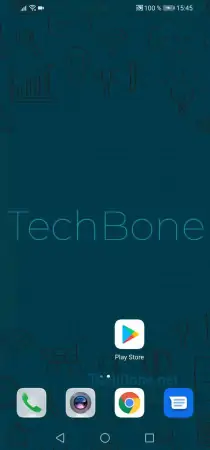


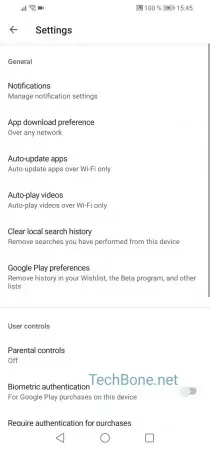
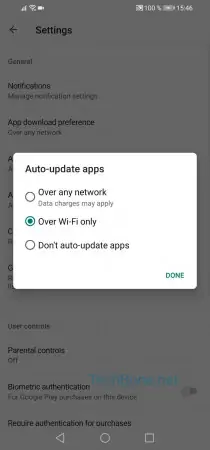

- Tap on the Play Store
- Open the menu
- Open the settings
- Tap on Auto-update apps
- Choose between Over any network, Over Wi-Fi only or Don't auto-update apps
- Confirm with Done