Android How to Set Lock screen timeout
Android 9641
More like this? Subscribe
We can define when the Android smartphone should be locked as soon as the screen enters in standby.
Android 14
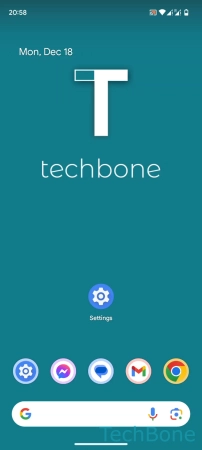



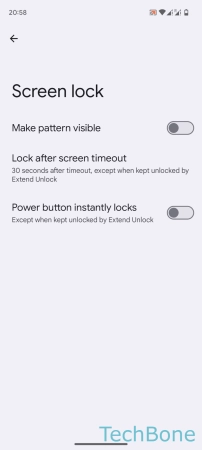

- Tap on Settings
- Tap on Security & privacy
- Tap on Device unlock
- Tap on Screen lock settings
- Tap on Lock after screen timeout
- Select Immediately or the desired Duration