Android Clear browsing data
Android 2944To clear the browser data once in a while is really a good idea. Not only can everyone that gets your device into hands take a look at your browser history, but you can also delete cookies and the cache, which will make your device browse faster.
Android 9



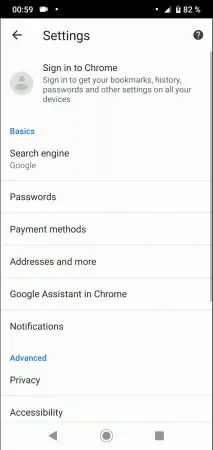


- Open Chrome
- Open the menu
- Open the settings
- Tap on Privacy
- Tap on Clear browsing data
- Confirm with Clear data